User Manual
Visual Settings
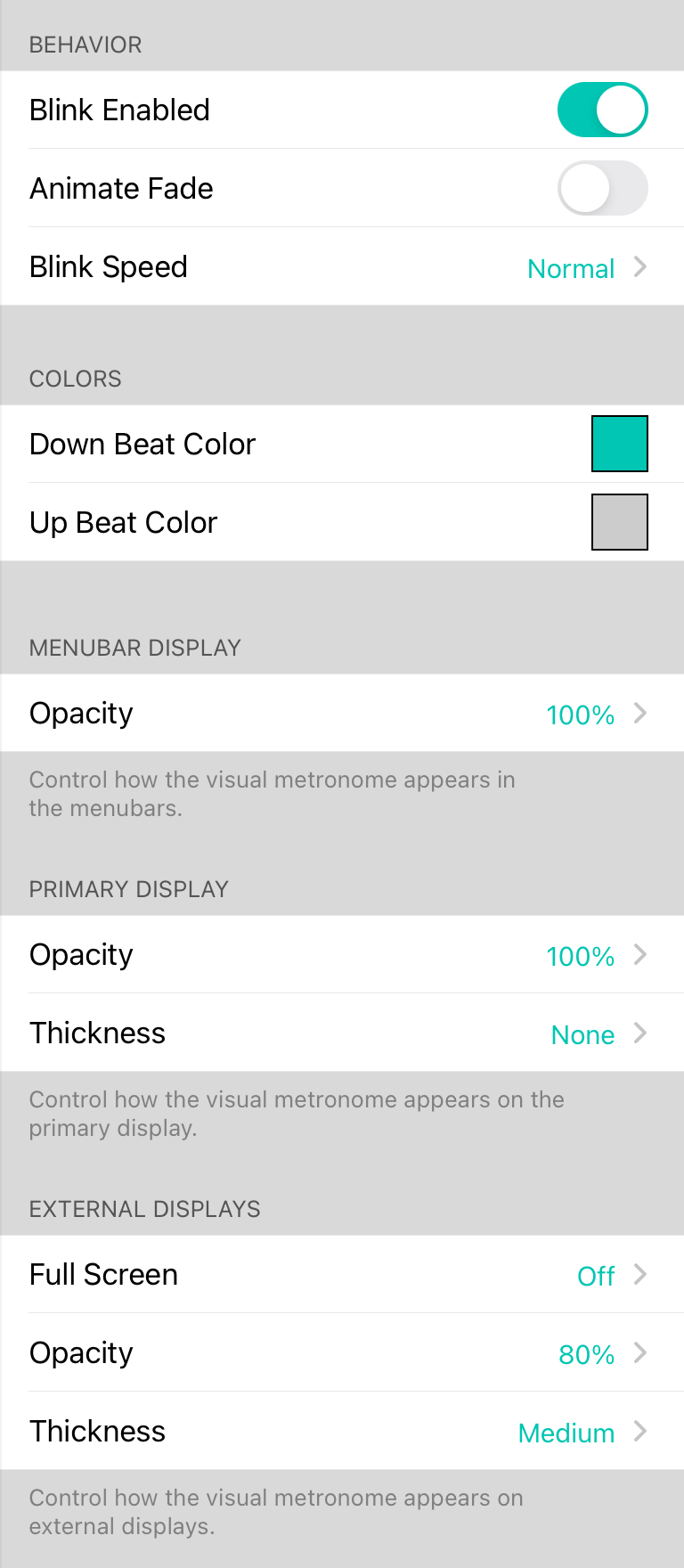
In some settings an audio metronome is not suitable. In this case, a visual metronome can be used to start a song in the right tempo. The visual settings section in metronome settings provides the following options to customize how the metronome appears.
Behavior
The behaviors section changes how the visual metronome appears. You can change the following options:
Blink Enabled
This lets you enable or disable the visual metronome completely while retaining other settings.
Animate Fade
This will fade out the blink color over the duration of the beat when enabled. Default is Off.
Blink Speed
This determines how fast the blink color returns to the normal color. The default is Normal which keeps the color on for half a beat (1/8 note). Choosing faster speeds will halve the preceding duration. Fast results in a 1/16 note and Faster as a 1/32 note. The slow option is the full beat.
Colors
This is the color that is flashed when different beats are encountered. Tapping on a row will display the Color Builder allowing you to customize the color palette or pick from one of these preset colors: Black (no flash), Red, Orange, Green, Blue, Purple, Pink, Grey, or Teal (default).
Down Beat Color
This is the color of the down beat or the first beat of the measure.
Up Beat Color
This is the other beats of the rhythm.
Menubar Display
The visual metronome blinks the menubar of OnSong.
Opacity
You can adjust the opacity of this blinking to make it less intense. Options include Off to 100% in 10% increments. Default is 100%.
Primary Display
In addition to blinking the menubar, OnSong can also flash the border of the primary display. This is useful if you are playing without a menubar or need additional visual reinforcement.
Opacity
You can change the opacity from Off to 100% in increments of 10%. By default, the opacity is set to 100%.
Thickness
You can also adjust the thickness of this flashing border. Thickness can be adjusted to:
- None turns off the border flashing of the metronome. Default.
- Hairline produces a very subtle border of one pixel.
- Thin produces a border of 2 pixels.
- Medium produces a border of 4 pixels.
- Thick produces a border of 8 pixels.
- Thicker produces a border of 12 pixels.
- Thickest produces a border of 24 pixels.
External Displays
When using stage monitor mode your musicians may also want to have a metronome. This section allows you to adjust how this appears.
Full Screen
This lets you determine if the metronome flashes full screen on the external display. The default option is Off and can get set between 10-50% opacity.
Opacity
This determine the opacity of the border that surrounds the external display. You can change the opacity from Off to 100% in increments of 10%. By default, the opacity is set to 80%.
Thickness
This lets you adjust the thickness of this flashing border. Thickness can be adjusted to the following relative to 720p standard resolution. This can be set to None, Hairline (1 point), Thin (2 points), Medium (4 points), Thick (8 points), Thicker (12 points), and Thickest (24 points).

