User Manual
Audio
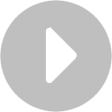
The audio playback live bar button is flexible to meet the needs of live performers.
Playing Tracks
By default, the button is designed to start and pause a backing track. Double-tapping on the audio live bar button when playing or stopped will cause the song to begin at the beginning of the track as a repeat function.
Note: If no track is currently found or assigned to the current song, the button will appear as faded to indicate that no track is assigned. Tapping on the button will open the Audio Track Picker menu to prompt you to choose a song.
OnSong automatically selects a track from your libraries with the same name as the chord chart. This means the only requirement is to have an audio track with the same name of your chord chart in your music library. OnSong searches both your iTunes music library as well as it's internal OnSong audio media library. See Adding Tracks to your iTunes Music Library for details on how to accomplish adding audio tracks to your iTunes music library. Your OnSong audio media library can be completely managed from inside of the app using the OnSong Audio Media Library.
Choosing Custom Tracks
If you have multiple tracks available in your libraries and need to choose a different track, or if you need to choose a track with a different name, tap and hold on the audio live bar button to open the Audio Track Picker and choose a different track, or link to a specific track using the Choose Custom Track option.
Configuring Audio Playback
You can configure how OnSong plays backing tracks in settings. For more details on these options, see Settings » Live Settings » Live Bar » Audio.

