User Manual
Track Editor
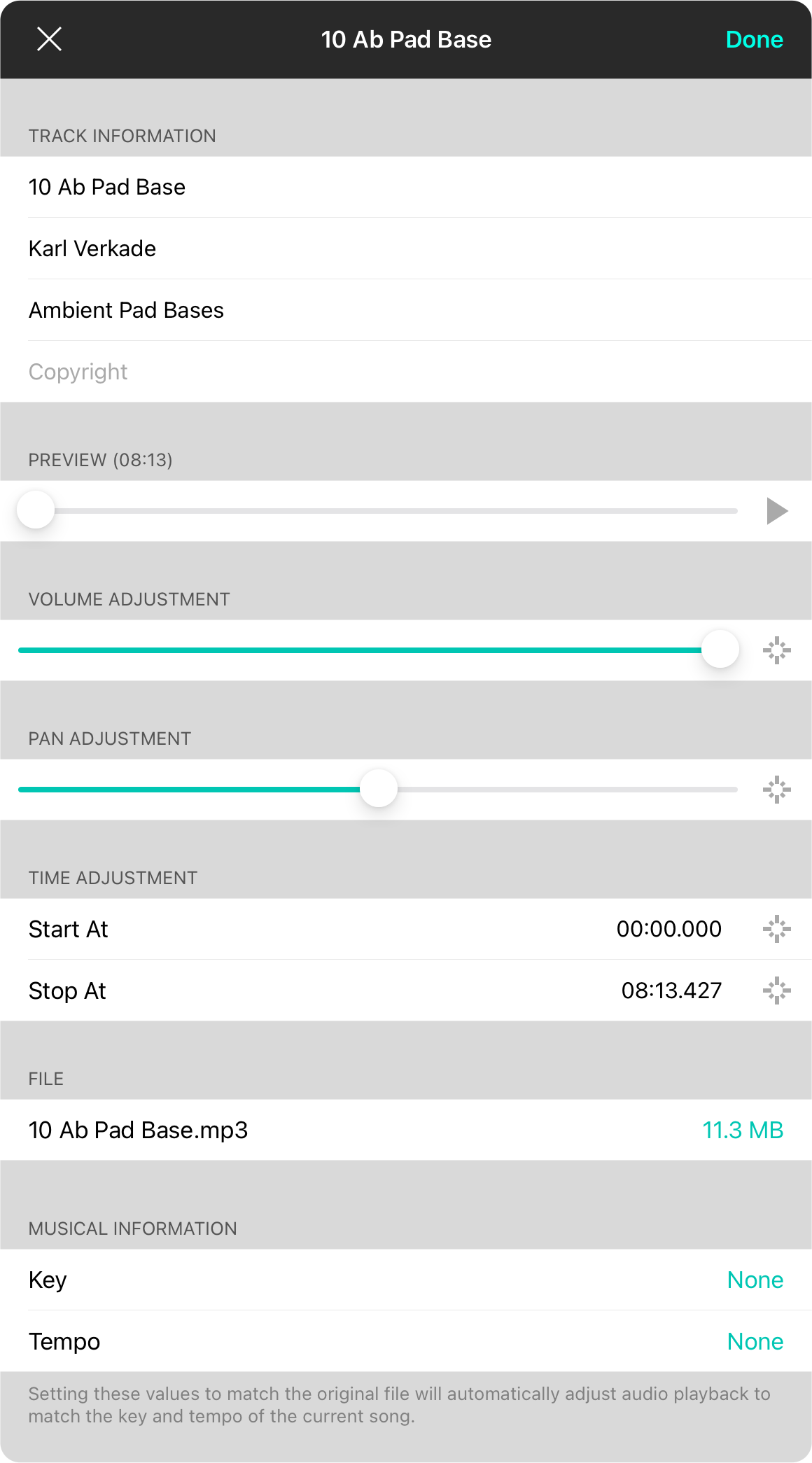
The track editor is accessed by swiping from right to left over audio tracks and choosing the Edit button. This present you with editable fields. When you are finished making changes, tap on the Done button to save your changes and have audio adjustments gradually implemented in a track being played from the live bar.
Track Information
This is information related to the track metadata.
- Title is the name of the track, typically the name of the song.
- Artist is the name of the artist.
- Album is the name of the album.
- Copyright is the provided copyright information.
Note: Changes made here is saved in the OnSong audio media library record and does not get written back to the underlying audio file.
Preview
Use this scrubber and play button to listen to the track. The duration of the track appears next to the preview label. This is useful for previewing other adjustment sliders below.
Volume Adjustment
This will adjust the output volume of the track allowing for custom volumes to normalize track volumes. Changes to the volume here are reflected in the audio output if you preview the track, but not to the track if it is being played from the live bar. Tap on the target icon on the right to return to the original value.
Pan Adjustment
This will adjust the pan settings for the track. Changes made here are elected immediately to the track that is being previewed, but not to the track if it is being played from the live bar. Tap on the target icon on the right to return to the original value.
Time Adjustment
This area allows you to determine trimming for the audio track. For instance, you can start playback a few seconds into the track to remove dead air. Likewise, you can set the Stop At value to cut off additional time at the end of the song. Tap on the crosshairs icon on the right to reset to the beginning or end of the song If desired.
File
This section displays the file name of the audio file that was imported. If the file is available, the size of the file appears. If the file can be converted into another file format, tapping on the row will display the Reduce File Size screen. If the file is missing, you can tap on this row to link the audio track to another file of the same file type.
Musical Information
Here you can set information about the track including its key and tempo. Tap to open a key chooser or tempo chooser.


