User Manual
Bridge Editor
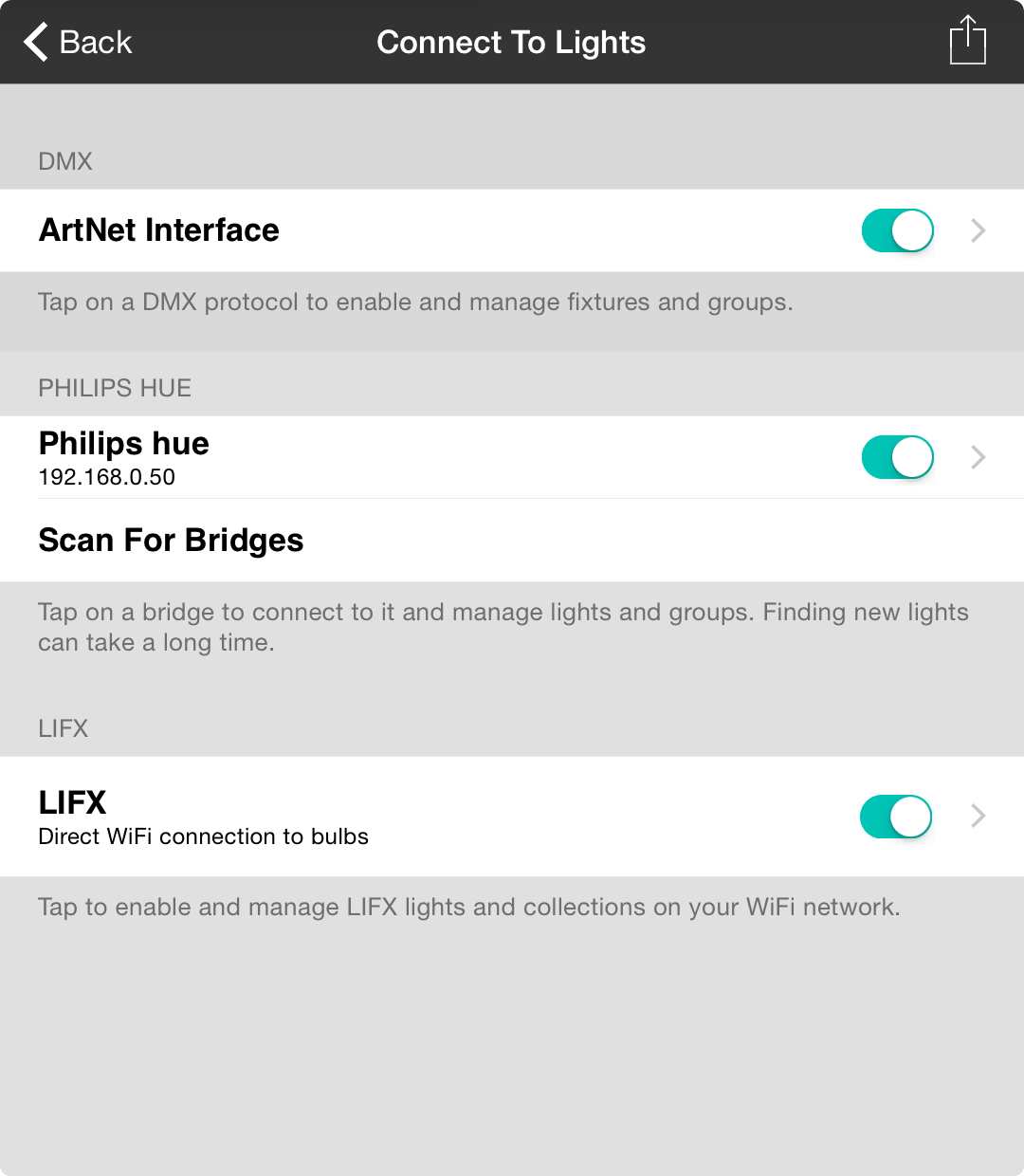
When you tap on Edit Groups or Edit Lights, you're brought to a screen entitled Connect To Lights. Here you can enable different lighting systems by connecting to a bridge.
A bridge is an interface between your WiFi network and the smart bulb or lighting platform you are using that often takes the form of a piece of hardware.
DMX
DMX or Digital Multiplex is used for professional stage lighting to control not only color, but other traits for lighting fixtures.
OnSong communicates to DMX through a protocol called ArtNet that uses a hardware interface that allows you to plug a DMX cable into your WiFi-enabled router. We recommend products from DMXKing.com.
One you have your ArtNet hardware configured on your network, tap on the row labeled ArtNet Interface to enable the bridge. You can then tap on the row once enabled to manage fixtures and groups.
You can toggle support for that bridge on and off using the toggle switch on the right side of the row.
Philips hue
The Philips hue smart bulb platform uses a physical bridge to make a connection from your network to smart bulbs in your home using a ZigBee wireless mesh.
Once the bridge is connected to your network, tap on the Scan For Bridges button to start looking on the network for the bridge. When found, it will appear in the list above along with it's IP address. This allows it to be uniquely identified on the network if you have more than one bridge. Tap on the bridge to connect to it. You will be prompted to press the button on the top of the bridge to complete the pairing process.
You can toggle support for that bridge on and off using the toggle switch on the right side of the row. You can also tap on the row to edit the lights and groups attached to that bridge.
LIFX
LIFX smart bulbs do not require a physical bridge and connect directly to your network. This means that each bulb has it's own IP address on your network.
To enable LIFX, simply tap on the LIFX row. Immediately you'll see a switch that you can use to disable or enable the LIFX bridge. Tap on the row to edit lights and groups on the LIFX network. It may take a few moments for all LIFX lights to be found on your network.
Note: OnSong can use lights on multiple bridges concurrently. That way you can choose the right lights to meet your needs.
Export
It can take some time to set up your lights and fixtures.
Save this configuration by tapping on the export icon in the upper-right corner. This will allow you to choose where to save the DEVICE_NAME.onsonglights file. Importing this file will reestablish your lighting configuration.


