User Manual
Live Video Editor
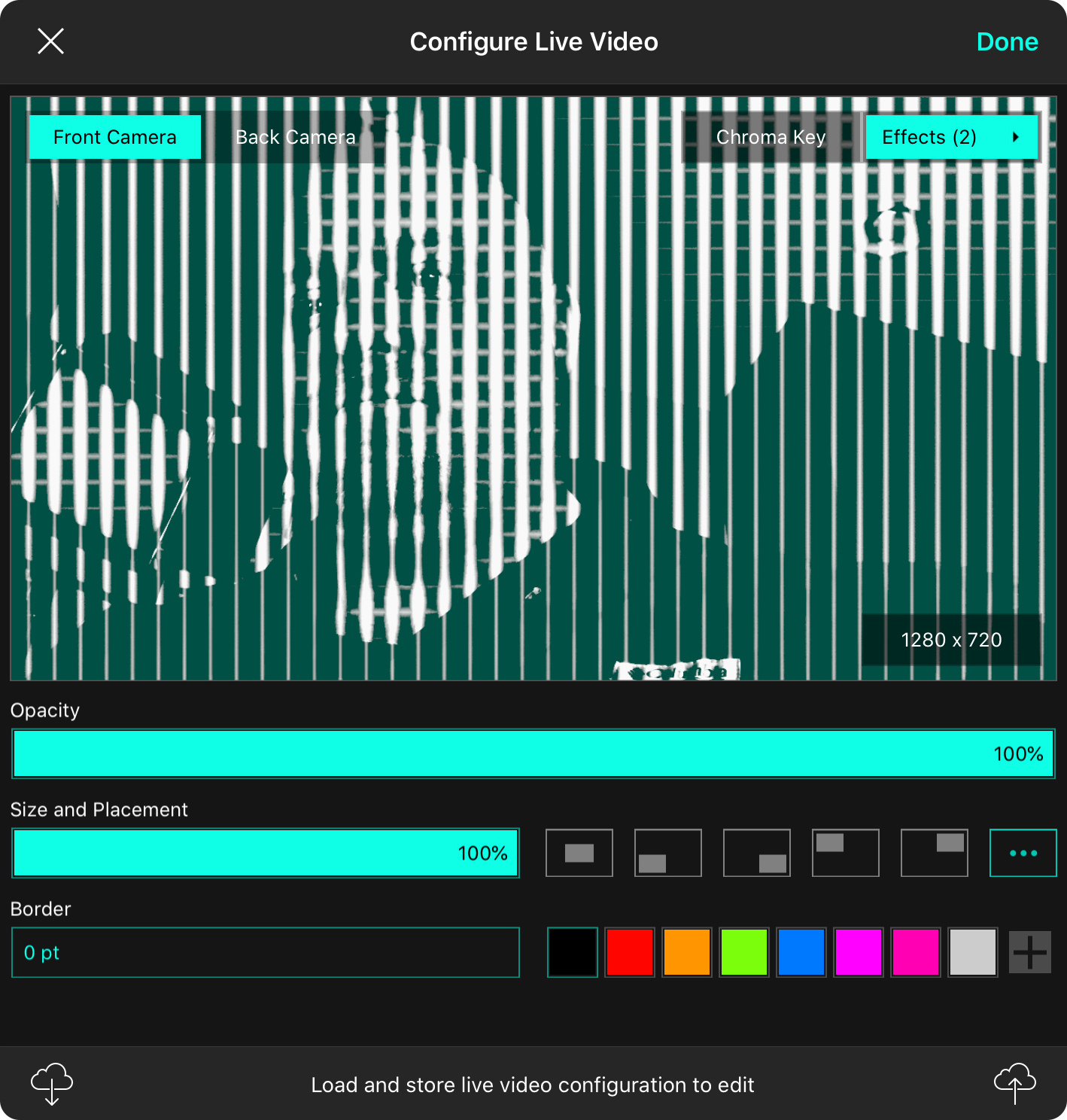
Live video is an exciting new OnSong Premium feature that makes you the star of the show. Apply effects and use your video live for lyrics projection for engaging live performances. Here's where you can customize your shot for live-streaming to your fans, or live IMAG video.
Preview
This editor gives you a preview of what is or will be displayed as a background layer of lyrics projection. You can tap the Done button to apply the change to the background, or tap the close button to cancel those changes.
Camera
Tap on either the front or back camera to change the angle of the shot used by live video. The default is front camera. Changing the camera is applied to the currently viewed live video.
Chroma Key
Tap on this button to select a color in the background of your video to remove. This places you above any other still or motion backgrounds that you choose. You can change the chroma key filter in the Effects List.
Effects
While you can use the built-in camera feed, you can also apply effects. This gives your listeners (and viewers) a way to see you in the picture when used with lyrics. Tap on the button to open the [Effects List[(effects).
Video Size
In the lower right corner is a video size picker. By default, OnSong will capture the view at 720p resolution. This gives great video processing performance with low power draw. You can increase the resolution for higher quality, but it may use more processing power.
Opacity
This slider lets you alter the opacity of live video as it's composited on your background color, image, or video.
Size and Placement
These two control combine to let you place your video anywhere in the composition. You can choose from centerer or the four corners. If you place the video in a custom location, the last option appears. You can use pinch and drag gestures to place the video where you want, or double tap to scale back to 100%.
Border
If you're using live video with a smaller size, you can set it off from the background with a border. Adjust the size and color with these two controls.
Load Configuration
You can load existing live video configurations by tapping on the download icon on the bottom left. You can also import files with the *.onsonglvc file extension (OnSong Live Video Configuration).
Store Configuration
When you have things just the way you like, you can save your configuration to a file to import again later, or to share with friends. This opens the standard export menu for you to choose an export location.


