User Manual
Settings
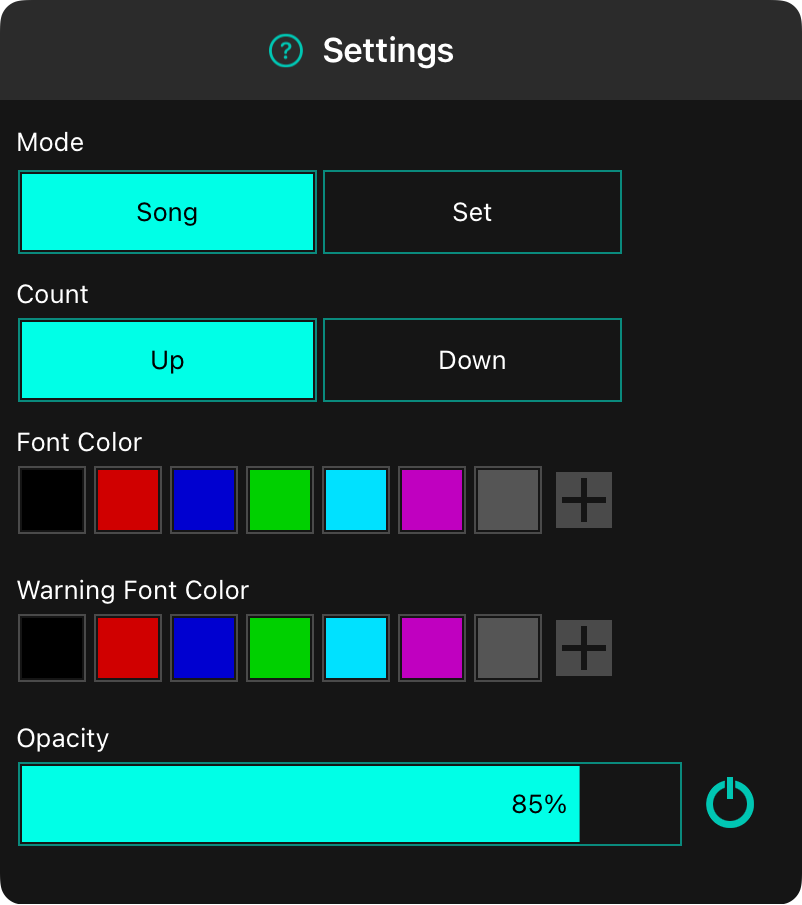
The timer widget settings screen lets you configure how the timer appears and behaves. It includes the following options:
Mode
The timer can apply to either the duration of the song, or the currently viewed set.
- Song will count up or down for the duration of the song. The timer resets to zero when the song changes.
- Set will count up or down for the duration of the set. The timer resets to zero when the set changes.
Count
The count direction determines how the timer counting behaves.
- Up is the default setting. The displayed duration counts up, increasing the displayed elapsed time. The font turns a different color once the original duration of the song or set has been reached.
- Down will start at the duration of the song or set and decrease the time. Once the time reaches zero, it will count up in the negative and change color.
Font Color
This is the color of the timer font. By default, the App Color is used but you can pick a different color, or create a custom color with opacity.
Warning Font Color
This is the color of the timer font when the duration of the song or set has been exceeded. By default, red is used but you can pick a different color, or create a custom color with opacity.
Opacity
You can adjust the background opacity of the widget here. By default, the background is 85% opaque which is enough to show there is content beneath the widget. If you make this 0%, only the clock time will be visible. To make the time text semi-opaque, use the opacity of a custom font color. You can hide and show the widget using the power button on the right side.


