User Manual
Universal
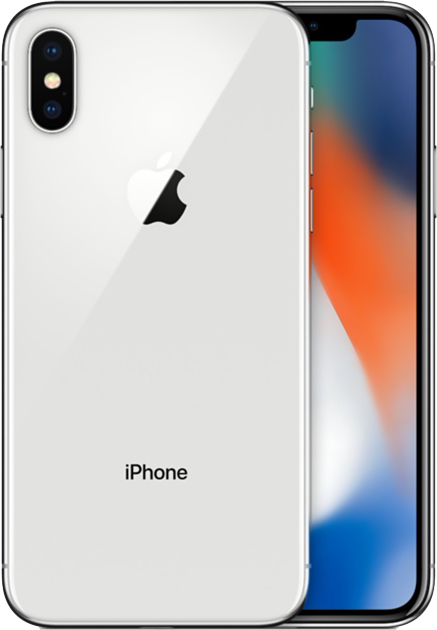
OnSong is a universal app which means the same app runs on the iPad, iPhone and iPod touch. You can purchase OnSong once and install OnSong on both your iPad and iPhone as long as you use the same Apple ID. If you are making the purchase as a family, you can set up Family Sharing through Apple.
The user interface adapts to a compact mode depending on the device that you are using. For instance on an iPad, OnSong will use popover menus to provide access to songs and transposition. On an iPhone, this happens using modal screen and navigation.
Menubar
The tools that are normally found in the menubar at the top of the screen are moved to a toolbar at the bottom of the screen. This allows easier access when using OnSong on a handheld device and also makes more room at the top for the heads-up display.
Menus
On an iPad, all menus open as a popover menu. Due to the limited screen size on iPhone and iPod Touch devices, menus open modally and take up the whole screen. Interaction with these menus may be slightly different. For instance, you may need to tap a Done or Close button to close the menu when you are done to close it.
In some cases, menus will close automatically when you select an option if that is the primary purpose of the menu. For instance, the Songs Menu will close automatically when you select a song, or a song in a set.
Song Editor
When using OnSong on iPhone or iPod Touch, the song editor is altered displaying less menubar buttons while offering the same functionality.
Drag and Drop
iOS 11 drag and drop is only available on iPad devices due to limitations in iOS. These capabilities may be added if it becomes available for hand-held devices.
Settings
There are a few more additions and changes to using OnSong on an iPhone that you may notice.
Menubar settings do not have an option for Auto Show/Hide Song List as this would cover up the screen unexpectedly. In addition, the progress through a set is not visually indicated on the screen so Show Setlist Progress is not available.
Multiselect is a great way to select multiple songs and perform actions on them. While multiselect is available for these devices, you cannot Preview While Selecting.
OnSong maintains a separate library on each device you own. You will need to use OnSong's backup, export or synchronization tools to maintain a library on all devices.


