User Manual
MultiTracks
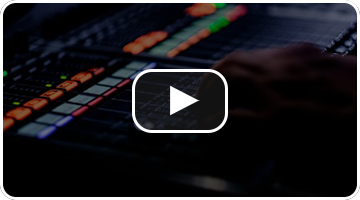 OnSong lets you link backing tracks to your chord charts and sheet music, allowing you to play along for practice and performance. But these can be somewhat limited in that you have one mix available to use and no click track to keep you on the beat. MultiTracks are backing tracks that contain multiple tracks of audio, one for each instrument, as well as a click and often a cue track that allows you to mix the music to your needs and listen with in-ear monitors to the click track.
OnSong lets you link backing tracks to your chord charts and sheet music, allowing you to play along for practice and performance. But these can be somewhat limited in that you have one mix available to use and no click track to keep you on the beat. MultiTracks are backing tracks that contain multiple tracks of audio, one for each instrument, as well as a click and often a cue track that allows you to mix the music to your needs and listen with in-ear monitors to the click track.
Sounds complicated? While there are ways to use MultiTracks during a performance, many of them involved additional hardware and special software that is designed for audio engineers. In OnSong, playing multitracks is just like playing normal audio tracks.
Importing MultiTracks
Since MultiTracks contain multiple files or "stems", they can't be delivered as a simple MP3 file. Instead, they are often bundled together in a compressed ZIP archive. OnSong is designed to peek inside those ZIP files and determine if it's a multitrack and if it is, it goes in your Audio Media Library. This means you can download multitracks from a variety of websites, or make your own.
But we've made it even easier by partnering with MultiTracks for Worship and PraiseCharts so you can sign into your account and download multitracks directly from those services too.
Playing MultiTracks
Playing a multitrack is super easy. You just press the play button in the live bar just as you would a normal backing track. It's that easy. We automatically mute the click and cue tracks so it sounds like a normal backing track.
Mixing MultiTracks
Importing and playing multitracks is super easy, but you can do more with them. We've added the Mixer Widget that you can open from the Track Picker or from the Audio Media Library. From there you can mute channels or change the mix.
Using MultiTracks Live
Once you're listened to a MultiTrack, you'll want to add in the click and cue. Obviously you don't want these for everyone to hear so you'll want to make sure to play those through in-ear monitors for only you to listen. You can use the Settings screen in the Mixer Widget to customize how the click and cue tracks are outputted, auto muted channels and more.


