User Manual
Files
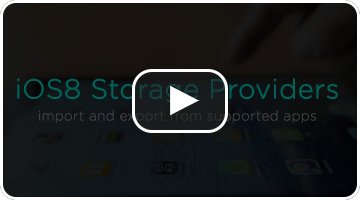 The Files app gives you a centralized location to manage documents and data with services like Dropbox or Microsoft OneDrive. This system allows OnSong to import or export to your favorite cloud storage even if it's not available directly inside of the OnSong app.
The Files app gives you a centralized location to manage documents and data with services like Dropbox or Microsoft OneDrive. This system allows OnSong to import or export to your favorite cloud storage even if it's not available directly inside of the OnSong app.
Installing Apps
In order to import or export to these services, you need to install apps that support iOS storage providers so they appear in the Files app. There is no definitive list of apps that support this extension, but known apps include:
Importing
To import from another storage provider, go into the Songs Menu » All Songs and then tap on the + button to Add Songs. Tap on Files to open a window that displays that loads the storage provider interface. By default, iCloud Drive is opened. To choose a different storage provider, tap on the icon in the upper left corner. Tap on More to enable the apps that you've installed that are supported.
Exporting
To export, tap on the Share Menu from the menubar and then choose Export. Tap on the folder icon in the lower right corner and choose Files. Choose the file formats you would like to export and then tap on the Export button in the upper right corner. OnSong will again open the storage providers window. Choose a folder to export the files to.
Limitations
There are some limitations to using storage providers.
- Keep in mind that once the Files window opens that each interface is controlled by the app you choose. That is why each process of importing and exporting files is a little bit different.
- The Files interface may not support importing or exporting multiple files depending on the version of iOS you are using. This is why you can only choose one file to import, and multiple files are exported as a ZIP file.
- You are limited to apps that support the new storage provider extension and apps that you have installed on your device.


