User Manual
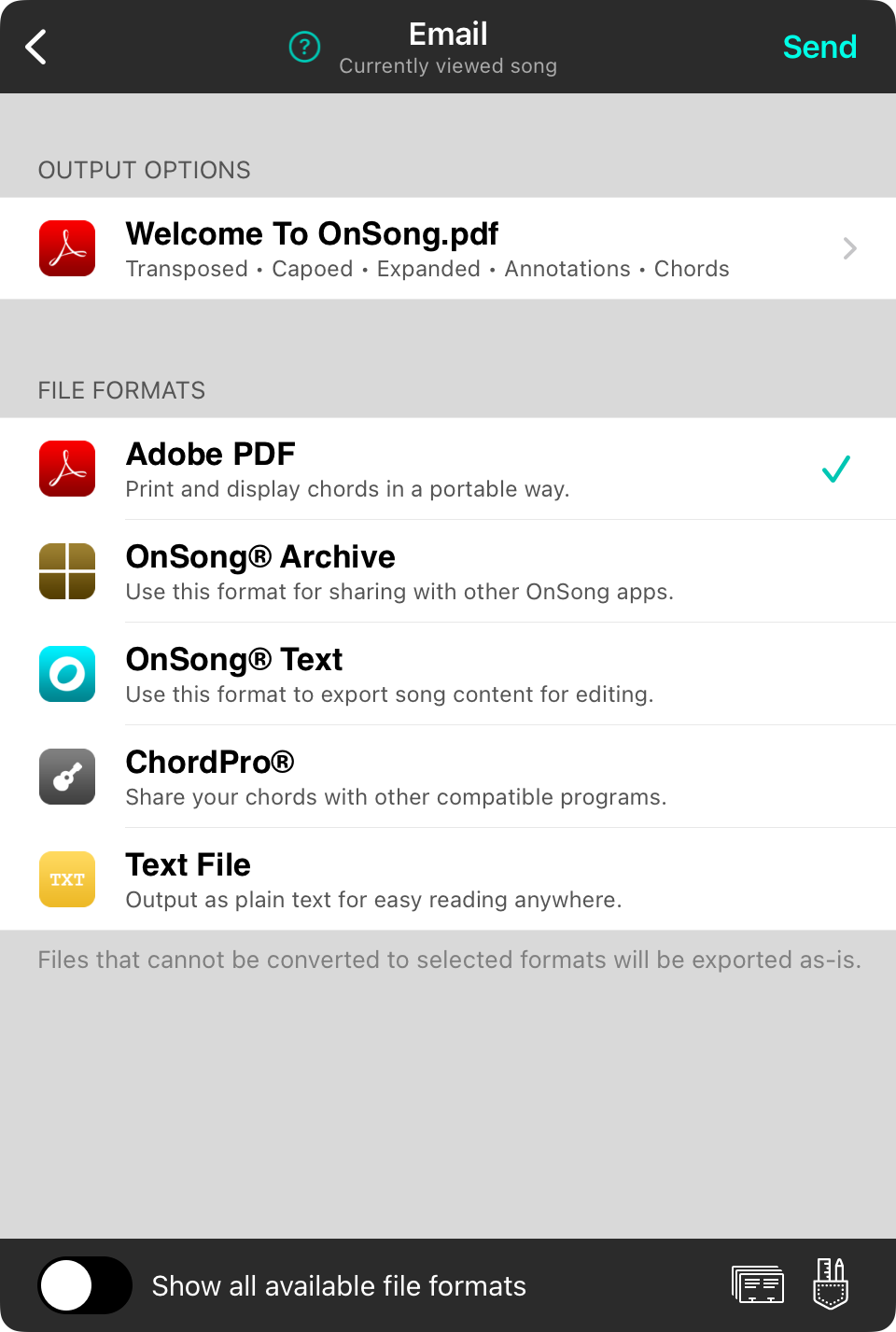
You can email your currently selected set or song using this screen. Use the options on this screen to configure the files that are exported and attached to the email.
Send
When you select a file format to send, OnSong will open the composition screen with the file or files attached. Here you can specify recipients and include a custom message.
Output Options
When you select one or more file formats, the files that are to be generated will appear in this part of the screen. You can change how files are exported by tapping to change output options.
File Formats
The majority of this screen contains a list of file formats used to email your song or set. Tap on the file formats to select to attach those files to the email message. You can select one or more file formats to email.
Manage Contacts
OnSong utilizes the Mail application to deliver e-mail messages generated through the OnSong app. The email composition screen allows you to select contact groups, but iOS does not have the ability to create or manage groups. Tap on the Contacts button to manage groups you can send to.
Email Template
You can change the default email message when you customize the email template including outputting the email message as a grid with custom columns.


