User Manual
Triggers
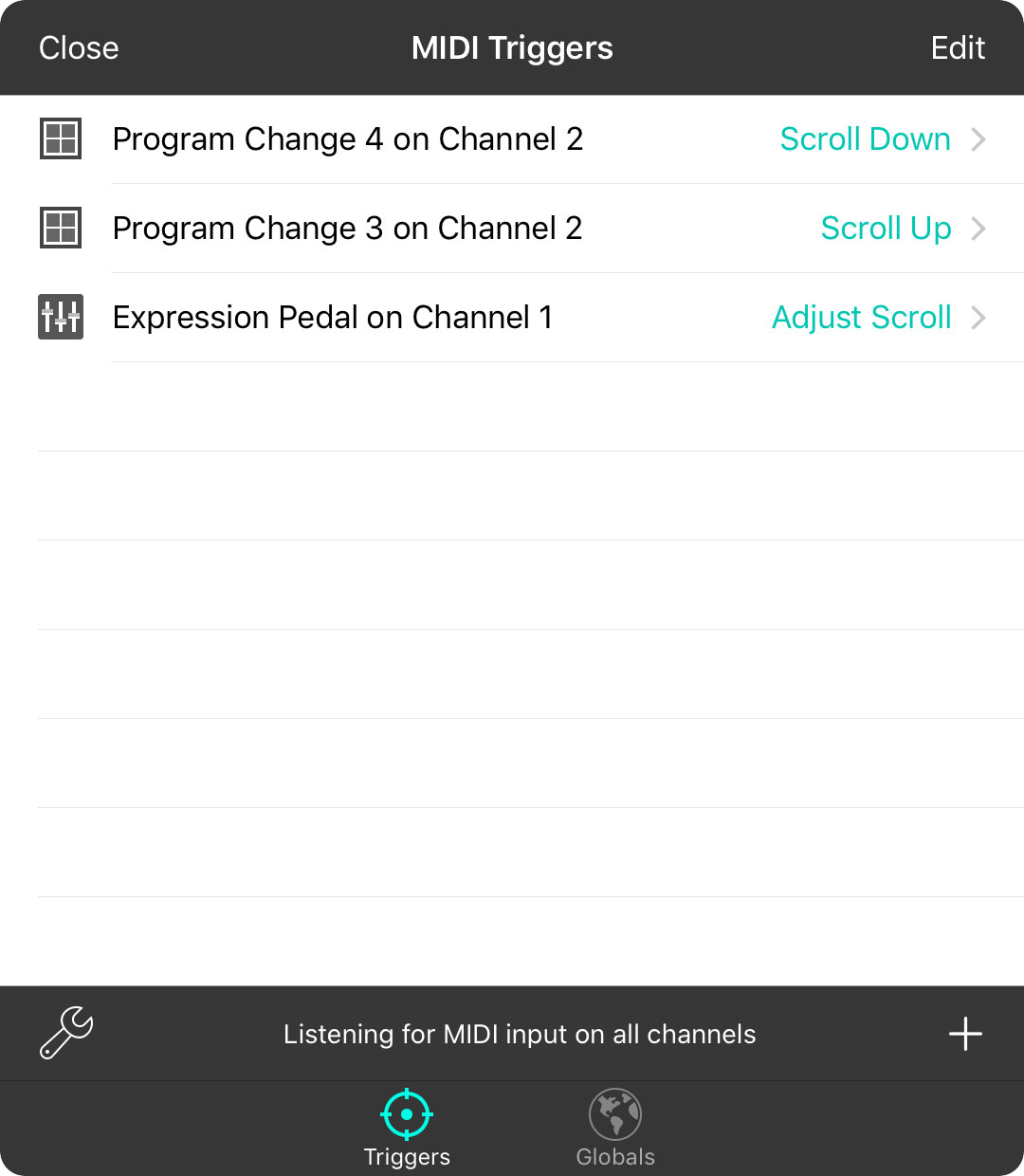
The MIDI triggers screen is used to perform actions in OnSong from commands that are received from MIDI devices. You can use this screen to listen for these MIDI commands and then map them to OnSong action. These are referred to as MIDI triggers.
Listening for Triggers
When this screen is open, OnSong will listen for MIDI commands and then add them to the list. Sending the same MIDI command again will select the item in the list. Sending the MIDI command a third time will prompt you to choose an action. Actions are displayed to the right of the MIDI command.
You can change the channels that are listening, or disable listening for MIDI on this screen by tapping on the "Listening for MIDI input..." text at the bottom of the screen to open the Listening Channel Picker.
Setting Actions
Actions are mapped to the MIDI commands by tapping on the row. This will allow you to choose an action to map to the command.
Adding Triggers
You can also add MIDI triggers manually by tapping on the + button in the lower right corner. This will open the MIDI Editor to determine what MIDI command should be observed.
Editing Triggers
You can edit MIDI triggers by tapping on the Edit button in the upper right corner. This will place the triggers list into edit mode, allowing you to tap on the row to change the MIDI command using the MIDI Editor.
Reordering Triggers
You can change the order of MIDI triggers appearing in this list either by tapping on the Edit button in the upper right, or via drag and drop. The order of the triggers has no bearing on their function.
Removing Triggers
If you've accidentally observed a MIDI command, you can delete it by swiping right to left over it and tapping on the Delete button. You can also delete the trigger when in the edit mode.
Context Menu
 You can tap and hold on MIDI triggers (iOS/iPadOS) or right-click (macOS) to display a context menu to perform additional actions.
You can tap and hold on MIDI triggers (iOS/iPadOS) or right-click (macOS) to display a context menu to perform additional actions.
- Choose Action lets you pick a new action to perform when the MIDI is received.
- Edit lets you edit the MIDI that is being listened for.
- Disable will prevent the MIDI trigger from being performed and display it in a faded manner.
- Reenable will enable a MIDI trigger that has been disabled.
- Remove will move the MIDI trigger from the list.
Changing Settings
You can change how OnSong handles MIDI features through the MIDI Settings Menu. This allows you to perform additional functions such as listening for chords or playing chords back through your MIDI instrument.
Any MIDI that is added to the list but not assigned to an action will be removed once the screen is closed.

