User Manual
Preview
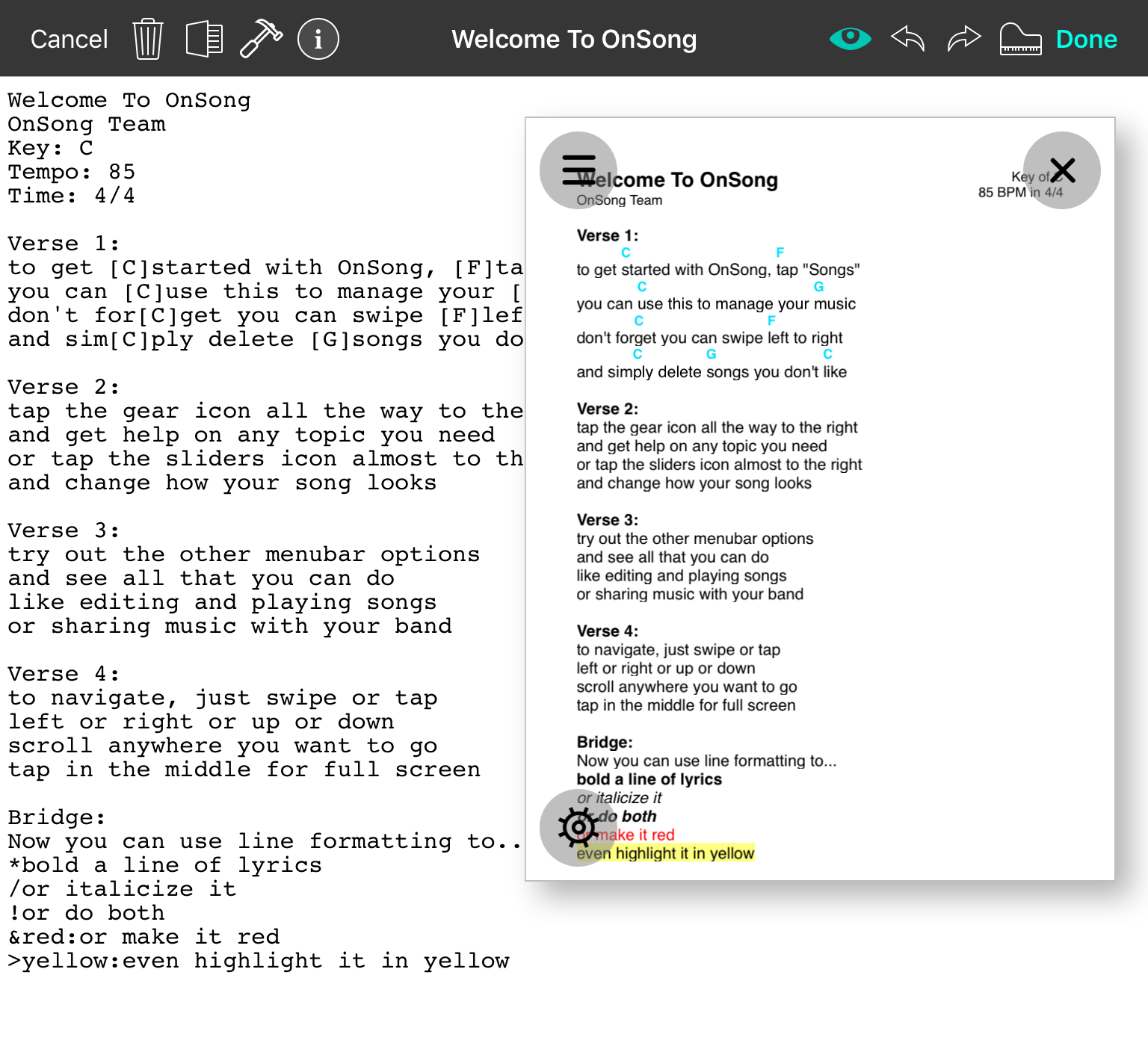
The preview widget can be toggled on and off in the song editor to preview how the song will appear when changes are saved.
Toggling
You can toggle the preview widget on and off by using the "eyeball" icon in the menubar, or by tapping on the x button in the widget when in editing mode.
Positioning
You can tap on the widget to enter editing mode. In this mode, buttons appear for changing the preview settings. You can also move the widget or dock it on the side of the screen. You can also use two fingers to change the size of the preview widget.
Style Preferences
Tap on the button in the upper-left corner of the widget to open the Style Preferences Menu for changing the style of the preview widget.
Opacity
Tap on the gear button in the lower left corner to open a menu containing the opacity slider. This will allow the song content to appear under the preview, if desired.
Changing the position or style of the preview will be used each time you open the song editor. Changes made to styles are not applied to the song and only effect the preview.

