User Manual
Add To...
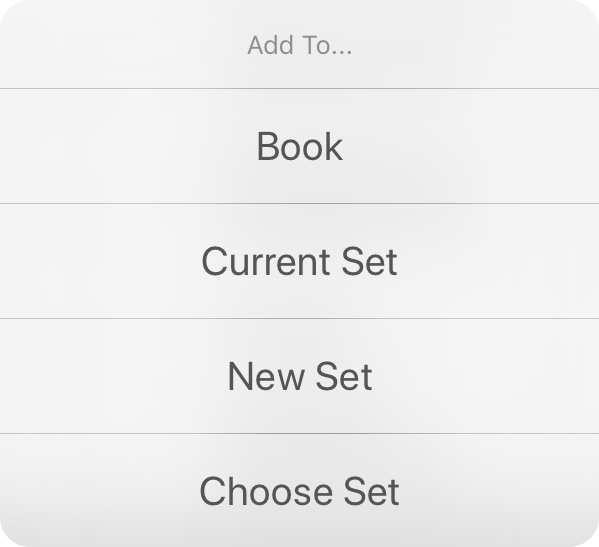
When in editing mode, you can select songs and then tap on the Add To... button in the editing mode. This will let you add the selected songs to books or sets with the following options.
Book
You can add the songs to a book of your choice. This option opens the Book Picker where you can select an existing book, or create a new book to add the songs to.
Current Set
If you've already started a set, you can take the songs you've selected and place them at the end of the currently selected set. If a set hasn't been explicitly selected, OnSong will select the set that is scheduled closest to the current date.
New Set
You could also take those selected songs and add them to a new set right from this screen. This will add the songs to a newly created set with the date of the set being today.
Choose Set
If you don't want to add the songs to the current set or a new set, you can also choose to add the songs to an existing set. Tapping on this option will open the Set Picker where you can choose an existing set or create a new set.
Cancel
If you choose not to add the songs to a book or a set, tap on this option to cancel the operation if not displayed in a popover.
Note that songs will be added at the end of the selected set. Songs are also added in the order that they were selected in the song list.

