User Manual
Profile
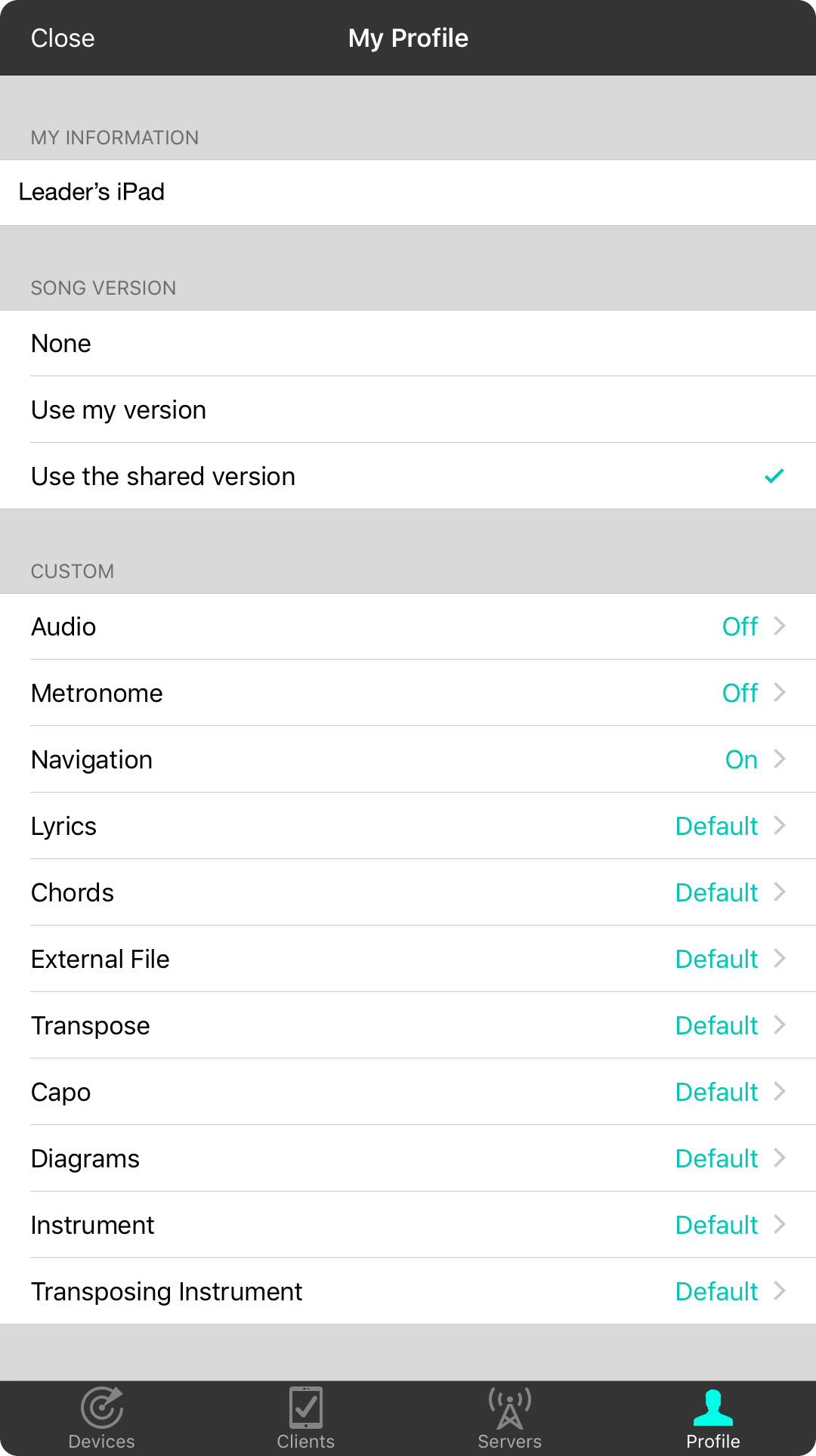
The profile tab allows you to configure how you appear on the OnSong local network, as well as how song content is streamed to you. Use this screen to customize the way music appears to you when you receive it from a leader's device.
My Information
This text field allows you to change what you're called on the network. If nothing is entered here, your account name will be displayed along with the device type. If you are not signed in, the device name will be used. Change this to something that's better suited to your musicianship like "Guitar Overlord".
Song Version
OnSong Connect sends the text-based chord chart or external file from the leader's device. However, you may have your own version of the music that you want to use. You can use that version instead.
- None will not change the song on your device when the leader changes songs. Use this option if you are only using OnSong Connect for other features such as messages.
- Use my version will use your version of the chord chart if one can be found. OnSong matches based on the song title, number, CCLI number, or provider identifier.
- Use the shared version will always use the version that is sent from the leader's device. Default.
Custom
Options in this list allow you to change how music appears and other services that are used. When the default option is selected, the shared version's preferences are used. These customization options include:
- Audio will allow your device's backing track to start or stop based on when the leader initiates or stops their backing track. Default is off.
- Metronome will allow your device's metronome to start and stop based on the leader toggling the metronome. Default is off. Note: There is latency in starting and stopping the metronome. Starting multiple metronomes are not recommended as they may all start at slightly different times. This is caused by latency inherent in the wireless network of a few milliseconds.
- Navigation allows you to determine if you want the leader to control page scrolling and zooming. Turn this off if you would rather do that yourself. Default is on.
- Lyrics allows you to turn lyric display on or off. Turn off if you are a guitarist that don't need no stinking lyrics. Turn it on otherwise. Default is "default" which uses the preference from the shared version.
- Chords allows you to turn chords on or off. If you are a vocalist, you can choose to turn the chords off for instance. Default is "default" which uses the preference from the shared version.
- External File will allow you to use or not use the external file of the song if it exists. Pianists may turn this on to receive a lead sheet or score while the rest of the team receives a chord chart. Default is "default" which uses the preference from the shared version.
- Transpose determines if the song is to be transposed in its declared key or not. You can use this to write a song in a key that can be used for one instrument, and then transposed to another. Default is "default" which uses the preference from the shared version.
- Capo determines if capo should be applied to the chord chart. Guitarists should turn this on and bassists and pianists can turn it off. Default is "default" which uses the preference from the shared version.
- Diagrams allow you to determine if chord diagrams are drawn on your chord chart. You're an expert huh? Go ahead and turn it off as you revel in some superiority (not too much). Default is "default" which uses the preference from the shared version.
- Instrument allows you to choose the instrument that you play. This is used for drawing chords differently from you. We all know you play jazz ukulele, so just set it here. No more guitar chords for you. Default is "default" which uses the preference from the shared version.
- Transposing Instrument allows you to choose the transposing instrument to be applied to shared songs.

